# SteamVR setup
# Introduction
ContactGlove is intended for use with LightHouse compatible trackers. We are using the Tundra tracker here, but you can also use the Vive tracker in the same way.
# Tracker allocation
If you see the Diver-X logo like the image below when you start SteamVR, ContactGloveDriver is already installed.
If the logo is not displayed
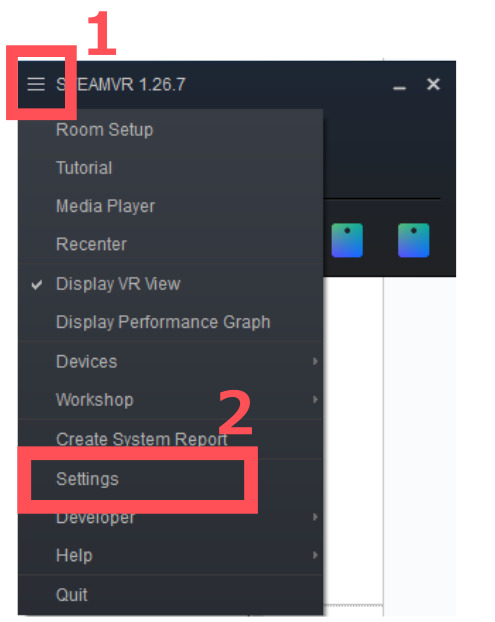
If ContactGlove is off here, turn it on.
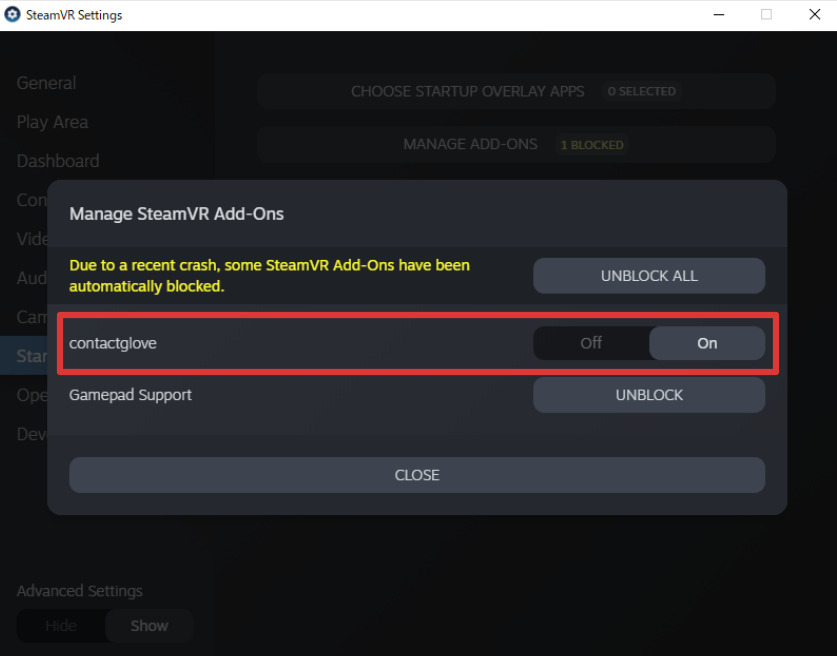
Also, if the ContactGlove field does not exist in the first place, press the setting button in the home view of DivingStation (you can transition by clicking the arrow button on the upper left of the screen with HandView etc.) and install the VR Driver. You can register. Please restart SteamVR when registration is complete.
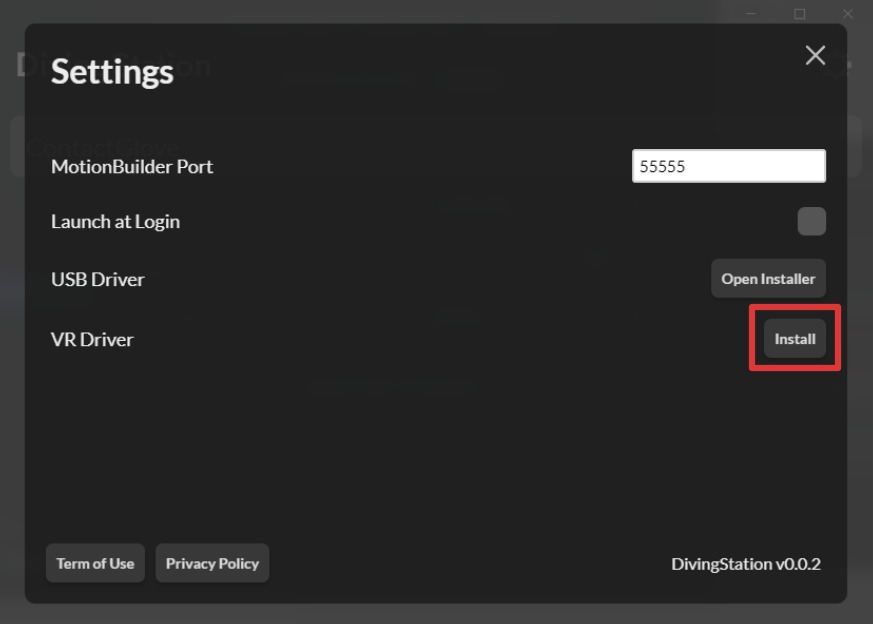
If only the border of the logo is displayed
Start two trackers. (It is assumed that pairing has been completed, but if the tracker has not been paired, please do so as well.)
Then press the three-line button in the status window and select Devices > Manage Trackers.
From the list of trackers, find the trackers that attach to the left and right hand controllers.
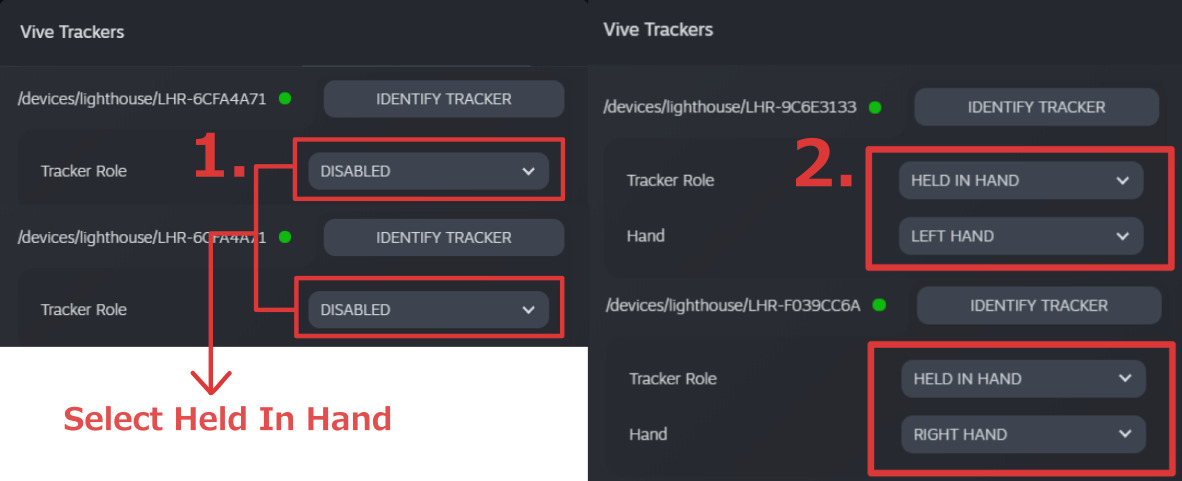
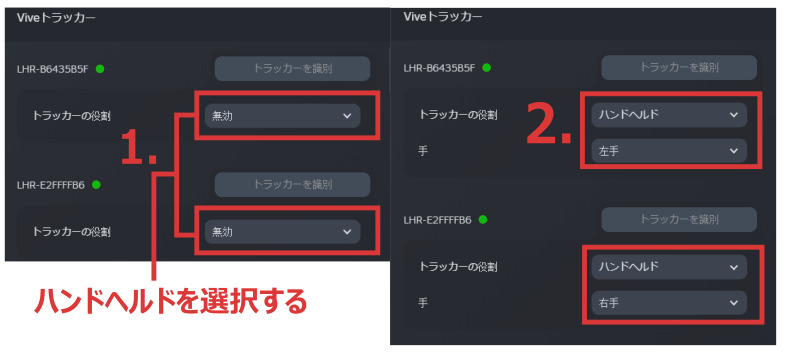
Right hand tracker is Held In Hand > Right Hand
After assigning, restart SteamVR.
If you wear a head-mounted display and your right and left hands follow the tracker, you're good to go 🎉
DANGER
Always turn on the ContactGlove before turning on the tracker. If the tracker is powered on first, the tracker will be recognized as a controller and cannot be operated.
If you accidentally turn on your tracker first, turn off your tracker and then turn on your ContactGlove.
Congratulations! SteamVR setup is now complete 🎉
Next, we will move on to the basic operation of ContactGlove.