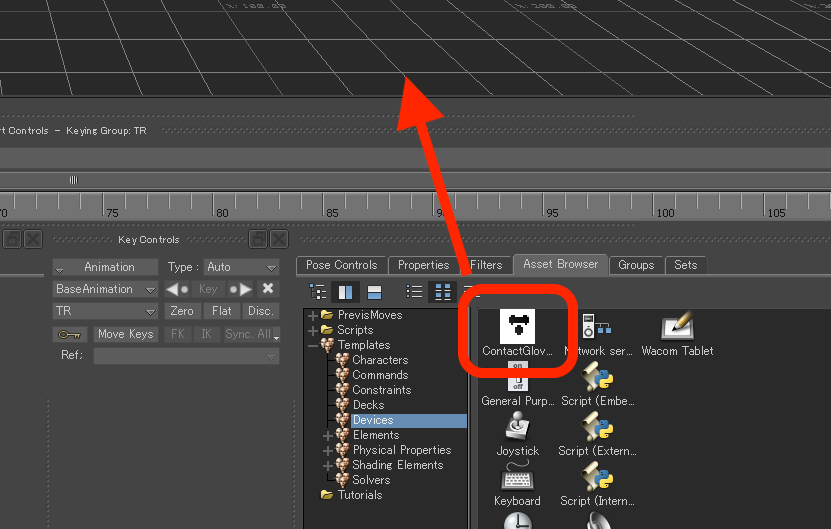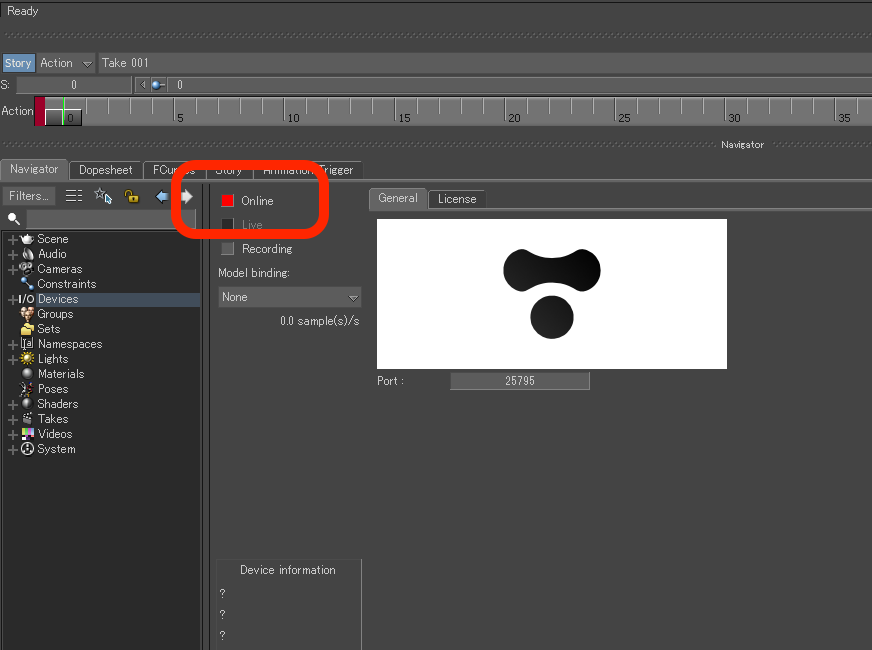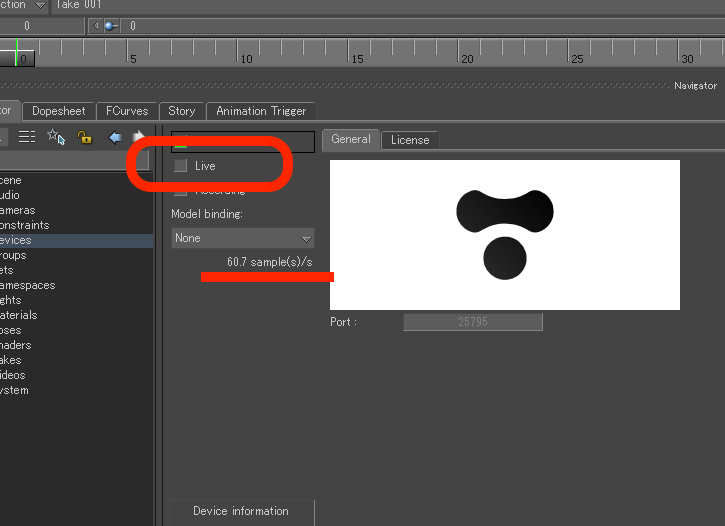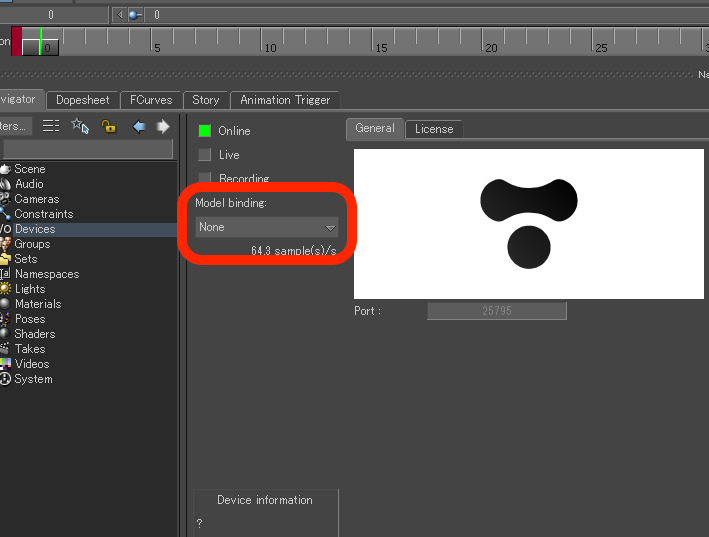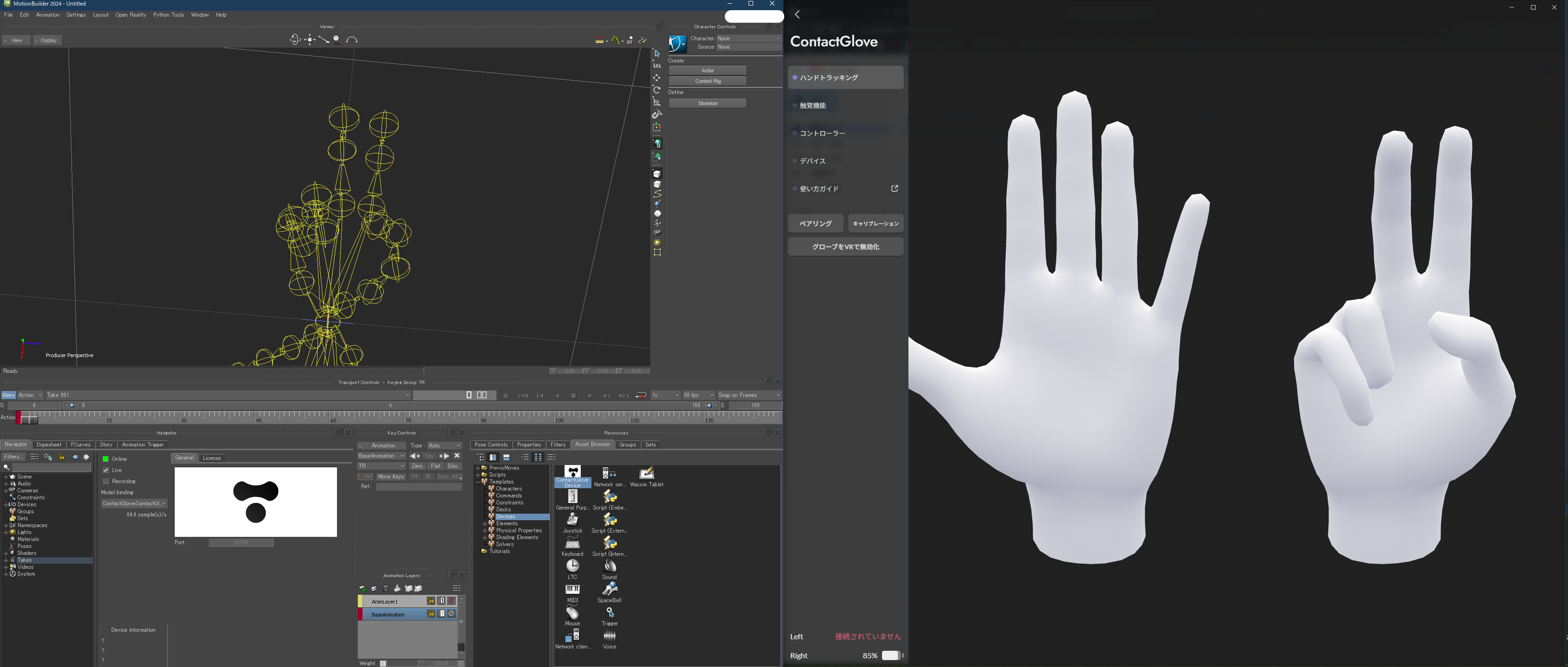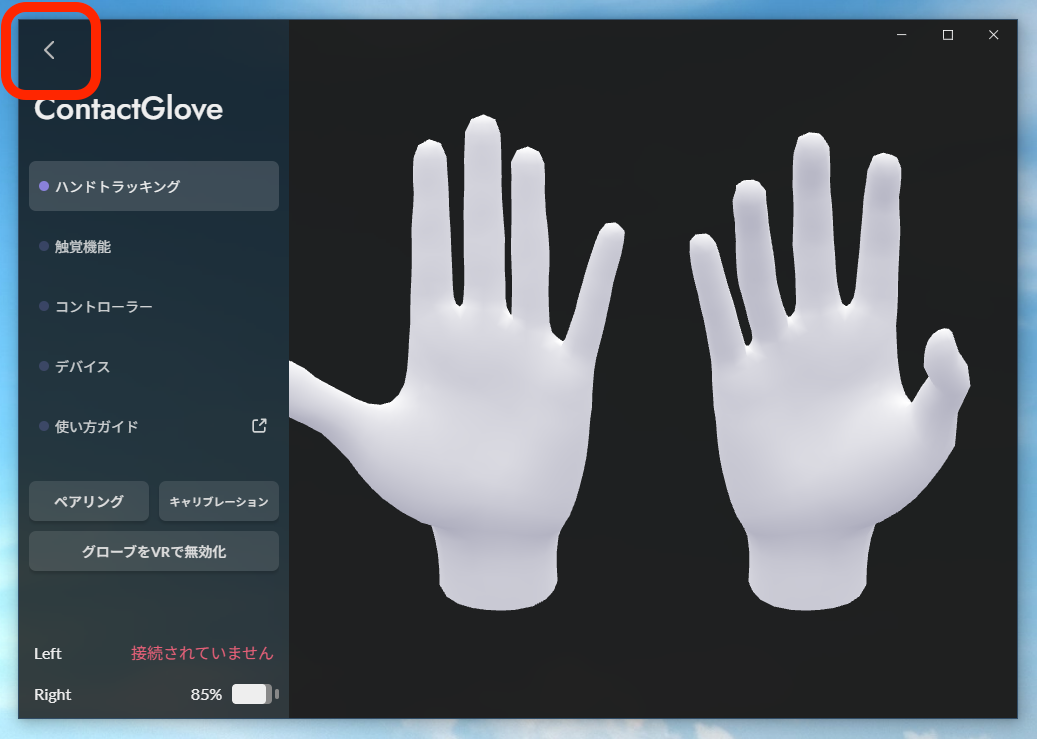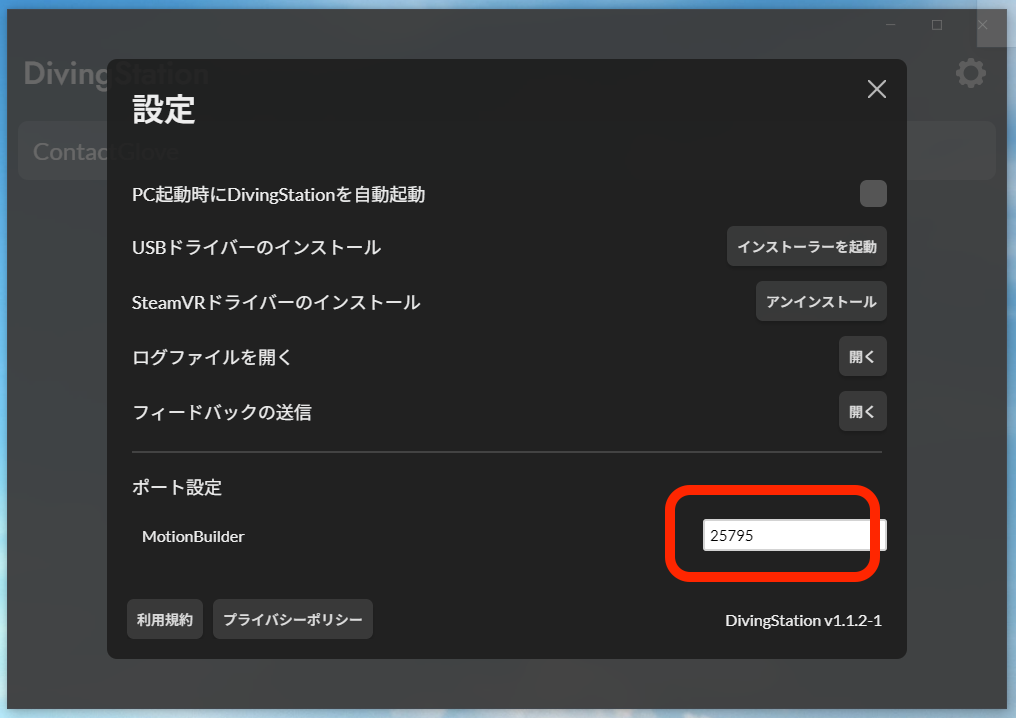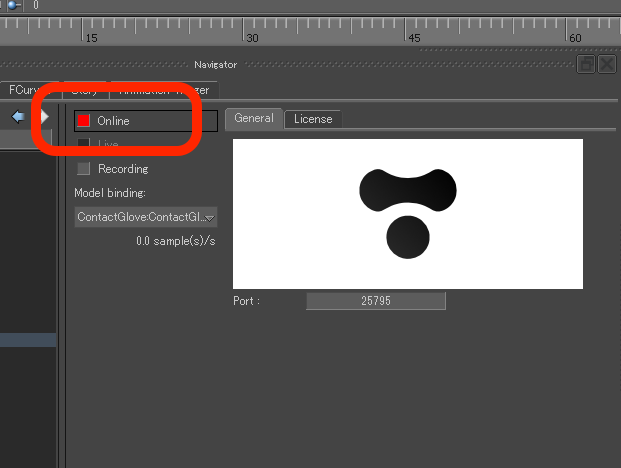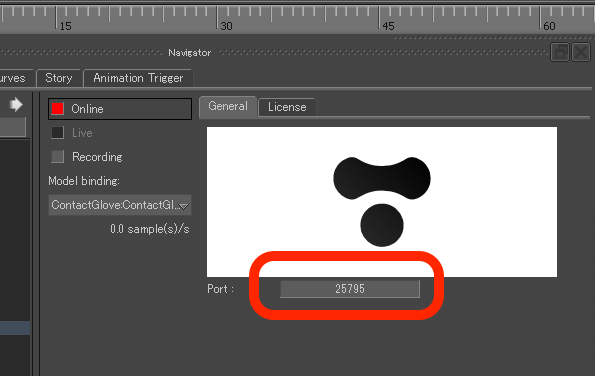# How to Use MotionBuilder Plugin
# Adding a Device
Launch DivingStation.
Drag and drop "ContactGlove Device" from Devices in the Asset Browser to the Viewer window.
Press the Online button in the displayed window.
Confirm that sample(s)/s has increased and turn on the Live button.
Choose Create from Model binding.
The glove's movement will now be synchronized with the movement in MotionBuilder.
# Changing Communication IP/Port Numbers
To change the communication IP/Port numbers, you need to modify the settings for both DivingStation and the ContactGlove Plugin for MotionBuilder.
# DivingStation
Press the "<" button in the upper left corner of the screen.
Press the gear button in the upper right corner of the screen.
In the displayed settings screen, enter the communication IP/Port numbers from the Port Settings at the bottom.
# MotionBuilder ContactGlove Plugin
Set the MotionBuilder ContactGlove Plugin to Offline.
Enter the communication Port number in the box below the logo.