# Adjust the Position of the Tracker
Using the functionality of DivingStation, you can calibrate the position of the Glove Tracker relative to the Glove by adjusting the position offset.
- Select the VR button from the tabs on the left side of the DivingStation screen and click "Adjust Hand Position".
- Select the hand you want to adjust and follow the instructions.
- The position of the selected Controller (avatar's hand) in VR will be fixed, and you will be able to move the tracker.
- Align the position of the Glove Tracker to the position of the Controller on VR.
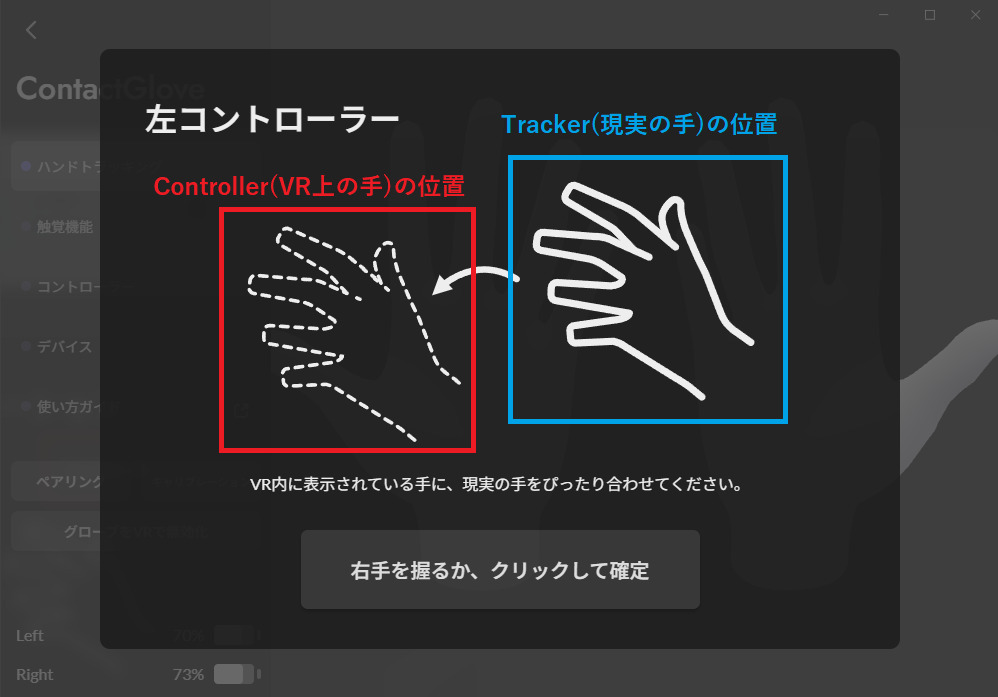
- Follow the on-screen instructions and confirm the position by gripping/clicking the button on the opposite hand.
TIP
You can reset the position by pressing the Reset button. [Refer to steps 2/3]