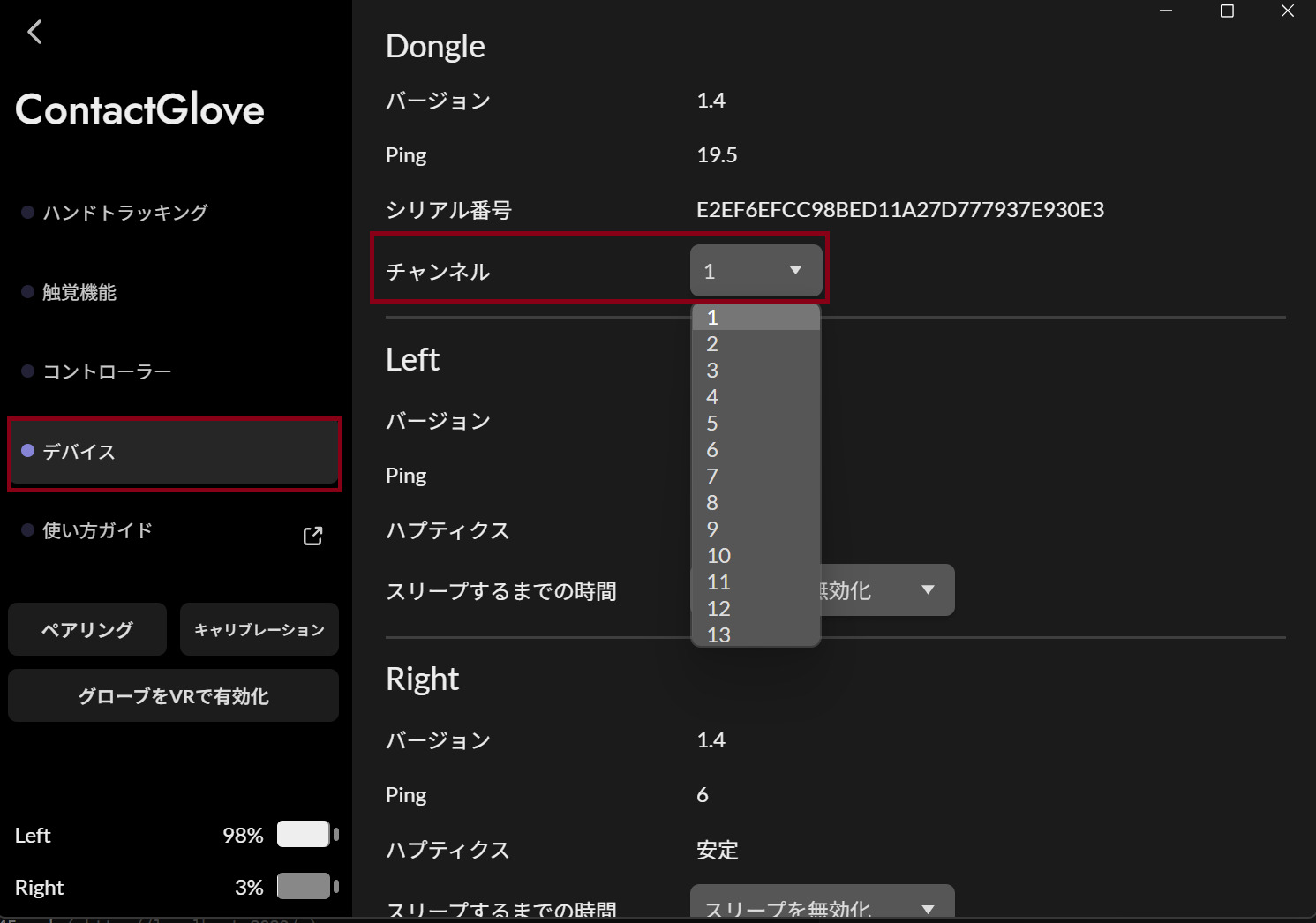# ContactGlove and Dongle
# Recommendations
- Place the dongle on a flat surface at about waist height with the adhesive side facing down.
- Ensure that there is minimal obstruction between the dongle and ContactGlove.
# Interference with ContactGlove Dongle
To avoid communication interference, maintain a distance between the wireless dongles listed below and the ContactGlove dongle.
- Internal dongles for LightHouse-compatible HMDs / Dedicated dongles included with Vive and TundraTracker
- Dongles for wireless mice, etc.
- Active USB 3.0 ports
When using connections through a USB hub or extension cable, communication may slow down.
TIP
Repeater-type extension USB cables may have a built-in USB hub. Please avoid connections like Dongle > Repeater-type extension USB cable > USB hub > PC as much as possible.
- If using six or more dongles for LightHouse-compatible trackers (including dongles for ContactGlove trackers), there may be interference with the ContactGlove dongle, leading to slow communication or unstable connections.
TIP
If experiencing communication instability, select the Channel field in the Device tab > Dongle item of the DivingStation, and change the Channel of the dongle as shown in the image below. This may improve communication stability.