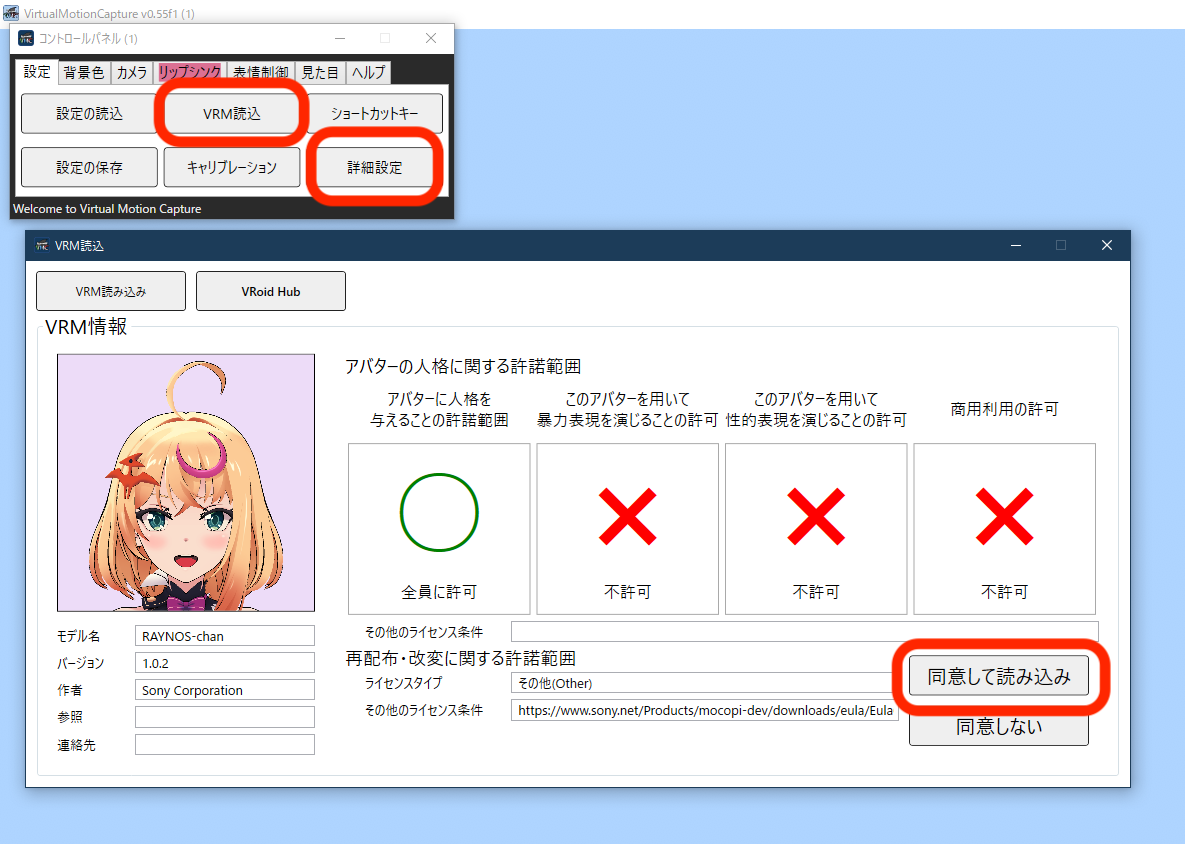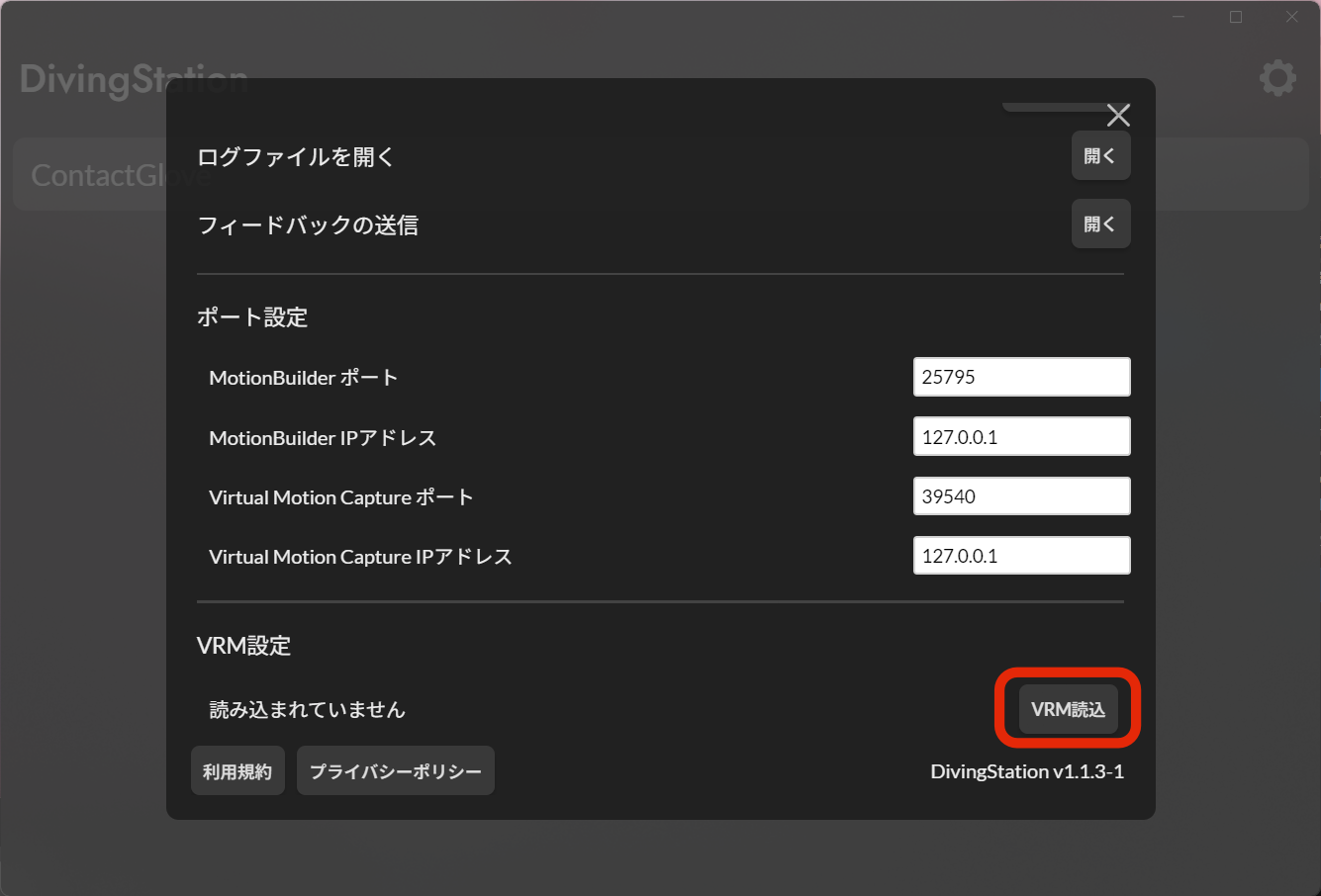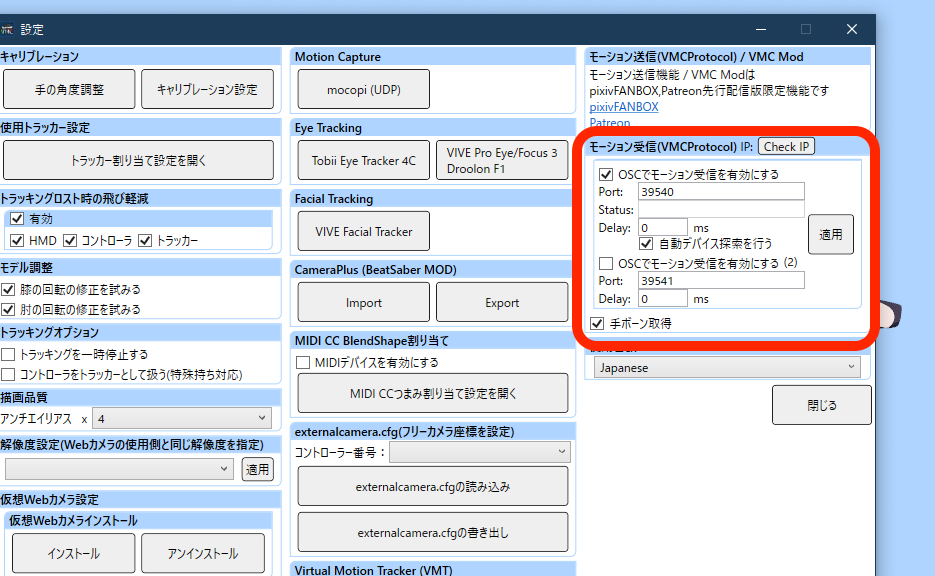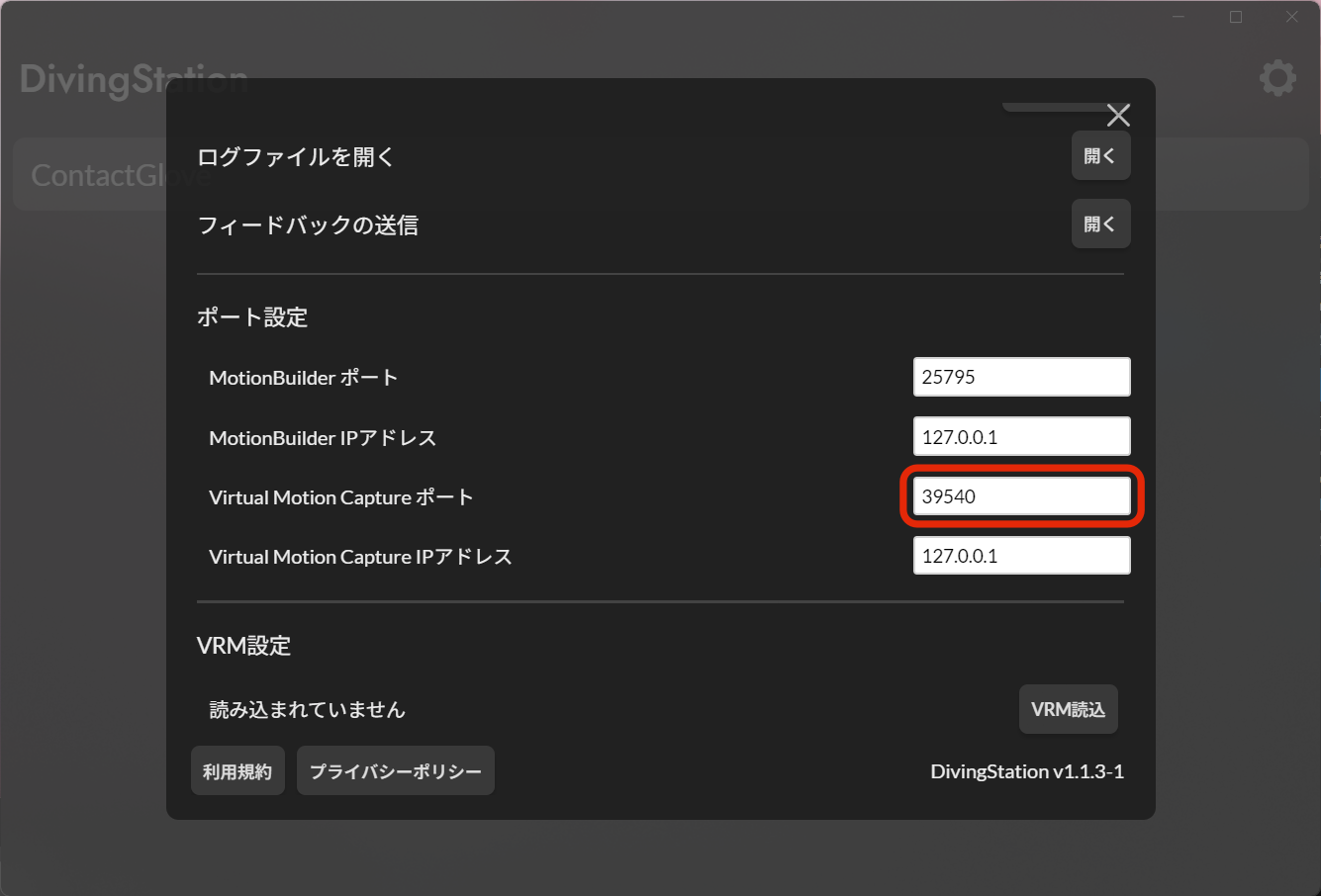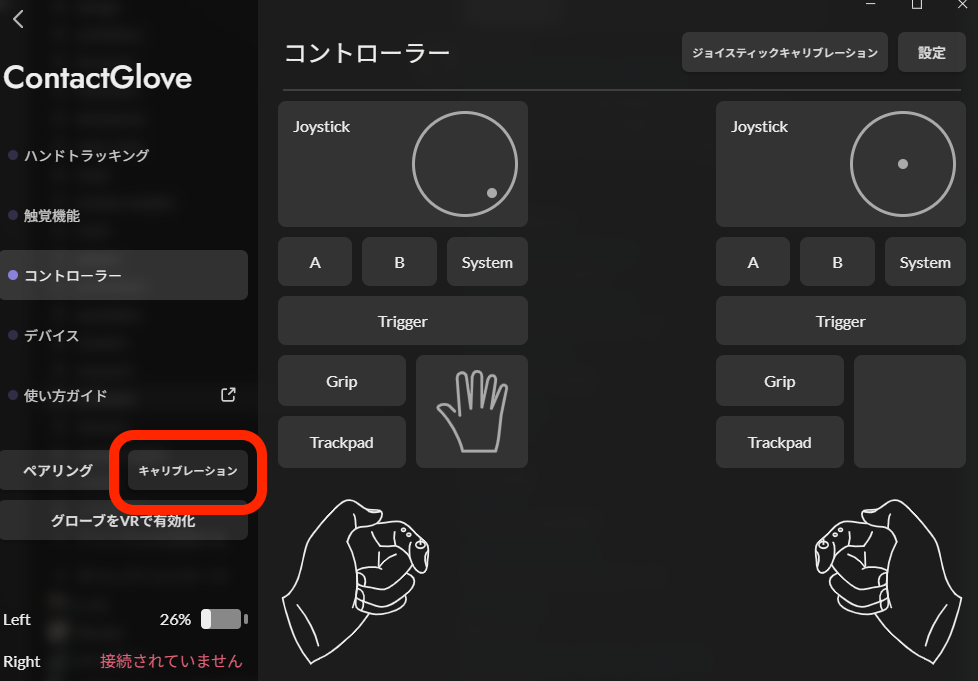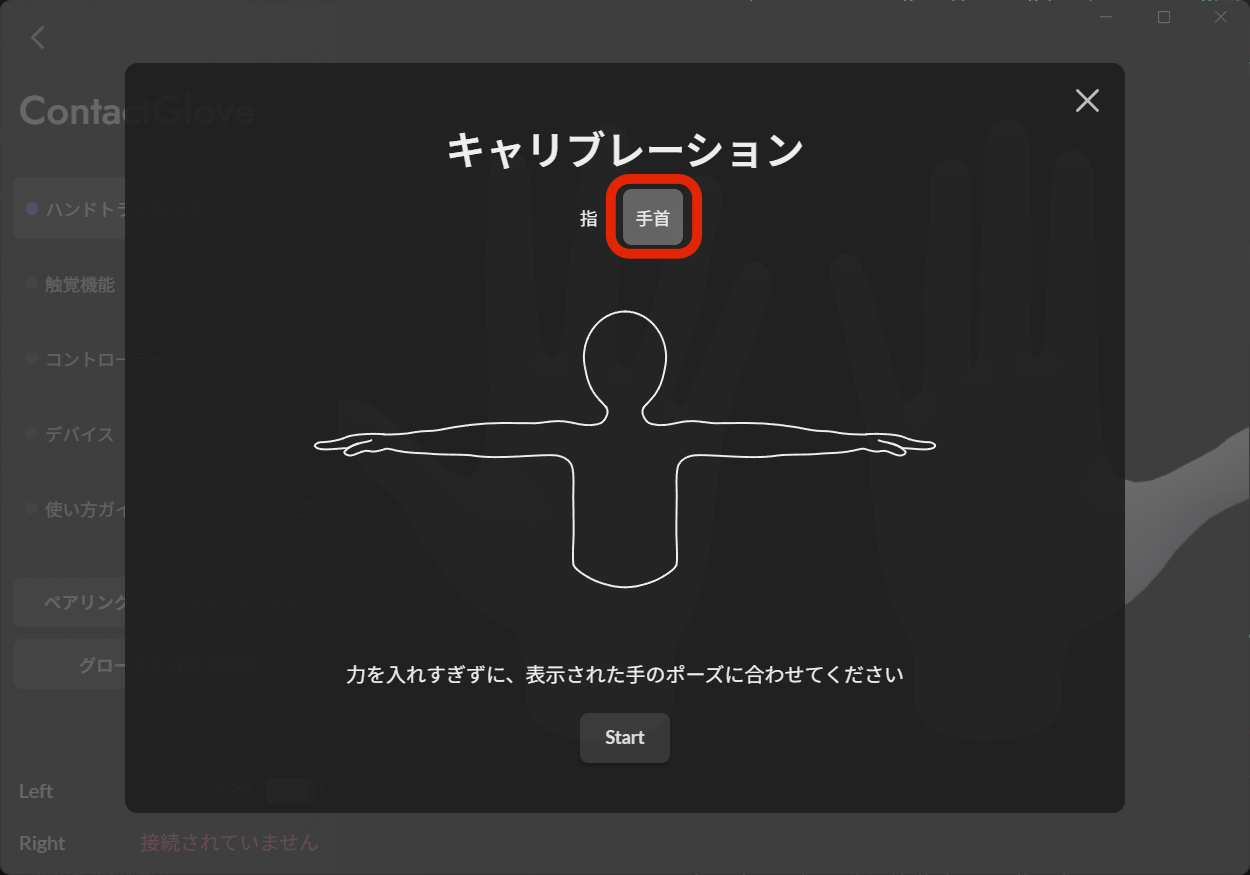# Capturing Method
The UI may vary slightly depending on the version of VMC. This document is based on the latest version v0.56.
# Loading VRM
Load VRM into VMC.
Load VRM into DivingStation.
Make sure to load the same VRM model into both VMC and DivingStation.
# VMC Settings
- In the motion receiving settings, enable motion reception via OSC.
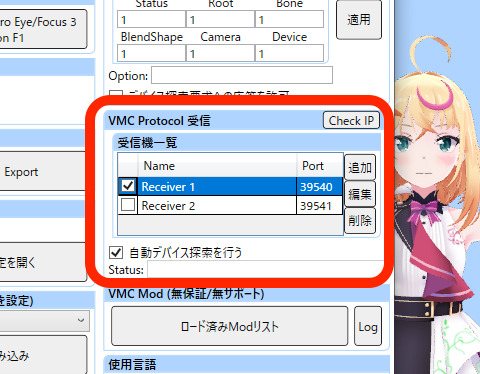
If version is v0.55 or below
- In motion receiving settings, enable "Receive Motion via OSC" and "Get Hand Bones." Confirm the address number (usually 5 digits) written in the Port.
If there is a synchronization delay with mocopi
Add an appropriate delay to adjust the timing between finger movements and body movements.
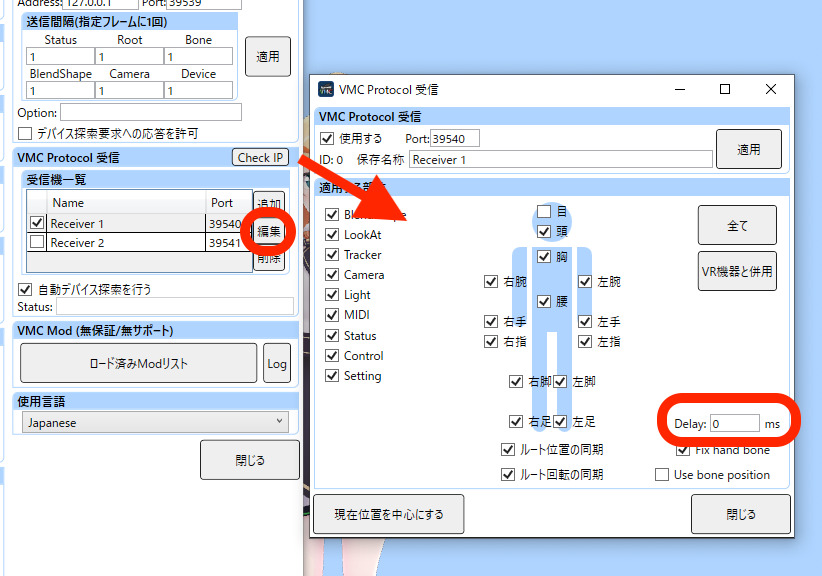
# DivingStation Settings
- Open the settings screen of DivingStation and check if the Virtual Motion Capture port matches the one confirmed in VMC. If it does not match, correct the port number entered in DivingStation.
# Calibration
Press the calibration button in DivingStation. (The calibration screen can also be launched by pressing the space key.)
Select the wrist and start the calibration.
Take a T-pose as shown in the image below.

If version is v0.55 or below
Ensure that the front view during mocopi calibration matches the front view during wrist calibration.
TIP
If you feel that wrist movements are strange, try recalibrating.