# Precautions for ContactGloveOSC Version Update
# Update Procedure
- Click on VCC's relevant Project > Manage Project.
- In Manage Packages > ContactGloveOSC > Installed Version (dropdown menu circled in red), you can change the version.
- If there is a new version, a green upward arrow will appear next to Latest Version on the right. Clicking it will update to the latest version.
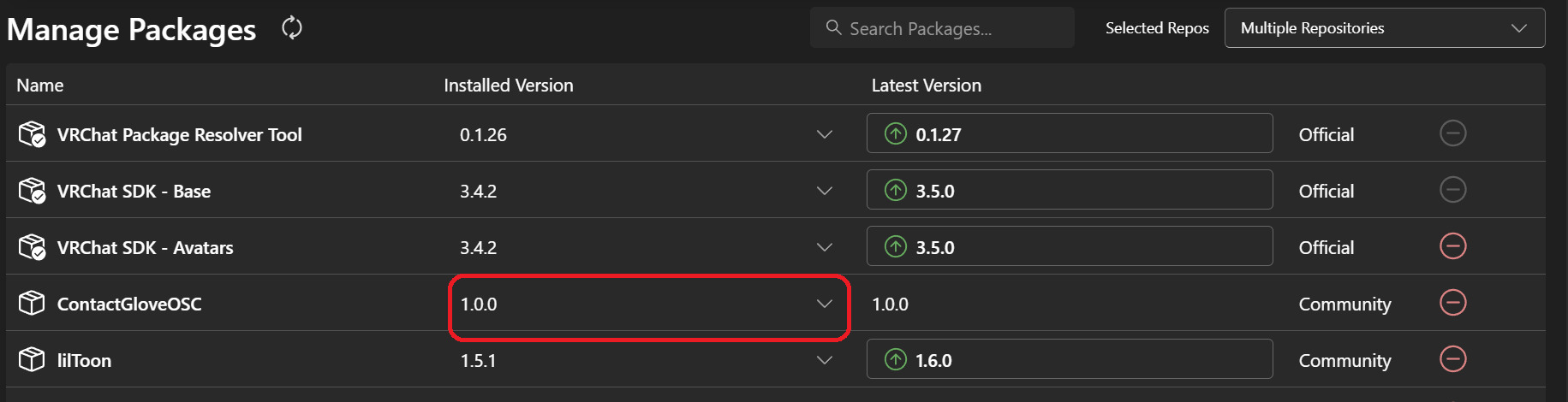
# Precautions
When updating, the following in the Project will be reset:
- Hand sign animations set when enabling "[Experimental] : HandSign Setup" in Setup Step [1]-5
- Hand sign animations set in Manual Setup Step [1-2B]
- Animation storage directory for the above:
- Packages\ContactGloveOSC\Runtime\Gesture\HandSign[Experimental]\Left
- Packages\ContactGloveOSC\Runtime\Gesture\HandSign[Experimental]\Right
- Animation storage directory for the above:
When using HandSign Copy Tool in manual setup and setting animations manually in the field
If you set animations using HandSign Copy Tool without copying from the avatar, it is recommended to take a backup of the animations in the above directories before updating the version.
After the update, to apply the changes, you need to perform avatar setup again and upload the avatar.
After re-uploading the avatar, you need to reset OSC settings with the following steps:
- Wear the corresponding avatar in VRChat.
- Open ActionMenu (ring menu) and perform the following:
- Options > OSC > Toggle to "Disabled".
- Options > OSC > Press "Reset Config".
- Options > OSC > Toggle to "Enabled".