# Troubleshooting for Operations
# [ Fix ] Unable to Use Stick or Button Inputs in VRChat (Before v1.5.4)
If Finger Tracking Exclusive Mode in Settings > Control is turned on, you will not be able to use the stick or button inputs of the ContactGlove in VRChat. Please either use a different controller or launch in Desktop Mode once to turn it off.
# [ Fix ] Unstable Object Grabbing Motion (Before v1.5.4)
For controllers like the ContactGlove, where button input and gesture input coexist, the grip action may become unstable. ContactGlove emulates grip parameters based on hand tracking results within DivingStation and inputs them into SteamVR. However, VRChat also executes similar processing internally, resulting in a unique situation where "grip input is controlled by two thresholds (DivingStation and VRChat) at all times." Setting the "Grav Gesture" option to "Pinch" under Settings > Tracking & IK > Finger Tracking is expected to improve this issue.
# Troubleshooting for BodyTracking
# [ Fix ] Strange Elbow Movement during FullBody-Tracking Usage
If the Calibration Range value in Settings > Tracking & IK > Calibration & Debug is too large, VRChat may recognize the ContactGlove tracker as a tracker for other parts of the avatar. This can lead to abnormal movements in elbows, knees, and other areas.
TIP
- Image within the blue border = ContactGlove tracker recognized as the elbow tracker
- Image within the red border = Normal state
- When performing FBT Calibration, refer to the attached image and modify the settings in Calibration & Debug using the following steps. (Changes will be saved)
- Alternatively, you can automatically ignore trackers during Calibration by following the steps here.
- After making changes, ensure that the ContactGlove tracker is not assigned to other parts of the avatar during FBT Calibration. = Avatar reference within the red border in the attached image
# Procedure to Change Calibration Range
Turn on Display Calibration Visuals.
- Trackers assigned to different parts are displayed with red and green spheres.
- Red spheres: Represent Calibration Range for each part
- Green spheres: Indicate trackers within Calibration Range (these trackers will be used for the respective part)
- Trackers assigned to different parts are displayed with red and green spheres.
Set Calibration Range to a small value (around 0.20m).
- Adjust the value to ensure the ContactGlove tracker is within the red sphere and not recognized as other parts (green sphere).
# [ Fix ] sit/stand Not Displayed in 3-Point Tracking
TIP
- Due to the current VRChat specifications, when using ContactGlove, it is recognized as FBT even with 3-point tracking.
- For HMD & Glove-only 3-point tracking, it is recommended to turn off FBT using the following steps.
- Alternatively, you can automatically ignore trackers during Calibration by following the steps here.
# Procedure to Disable FBT

- Open LaunchPad in VRChat.
- Open the tab with a gear icon from the bottom.
- Turn off "Allow Full-body Tracking (FBT)" under Tracking & IK. (Refer to the image)
# [ EX ] Ignore Trackers During Calibration
- By adding code to the VRChat launch options, you can automatically ignore trackers during Calibration.
- This method is useful for solving both "sit/stand not displayed in 3-point tracking" and "strange elbow movement during FullBody-Tracking."
TIP
This method is convenient when using the same tracker for ContactGlove.
# Procedure to Disable Trackers During Calibration
Note the serial numbers of the left and right hand trackers set up in SteamVR Setup/Assigning Trackers (opens new window).
Serial Check Procedure
- Press the three-line button in the status window, then select Devices > Manage Trackers.
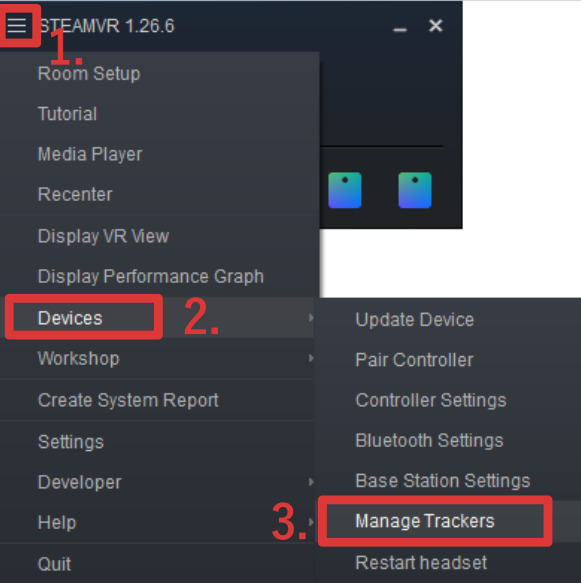
- Note the serials assigned to Held In Hand > Left Hand and Held In Hand > Right Hand.
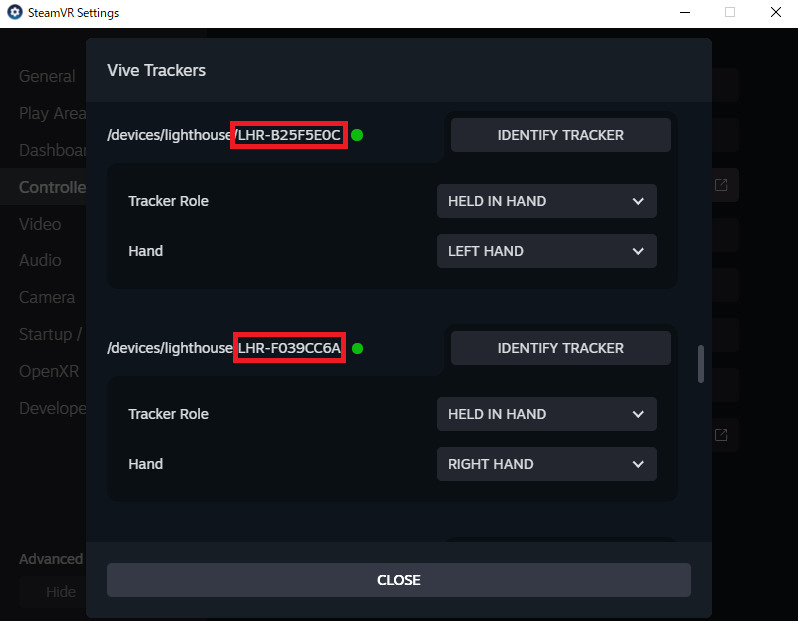
TIP
It starts with the string "LHR." In the example image, it is
LHR-B25F5E0C, LHR-F039CC6A.- Open Steam > Library > VRChat > Properties from the gear icon.
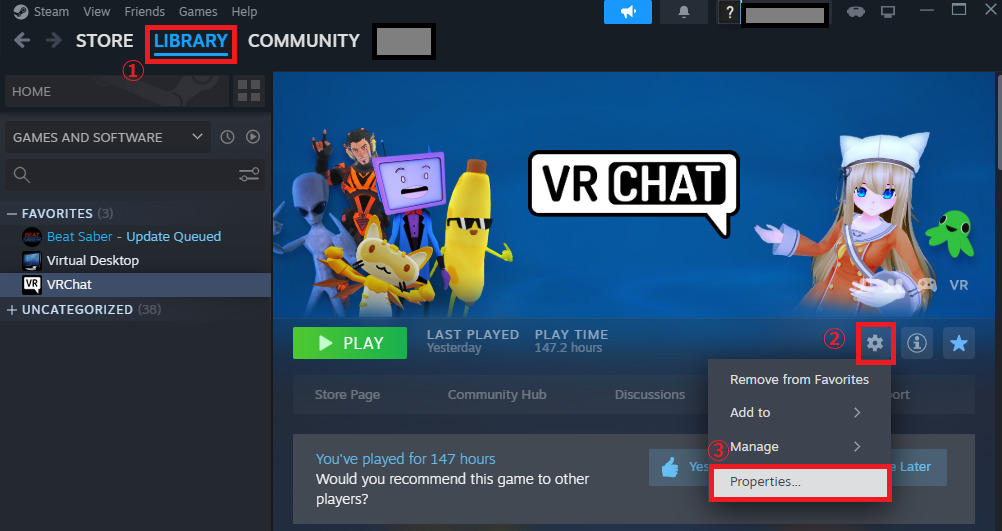
- In General > Launch Options, enter
--ignore-trackers=[Serial of the right hand tracker],[Serial of the left hand tracker]
and save.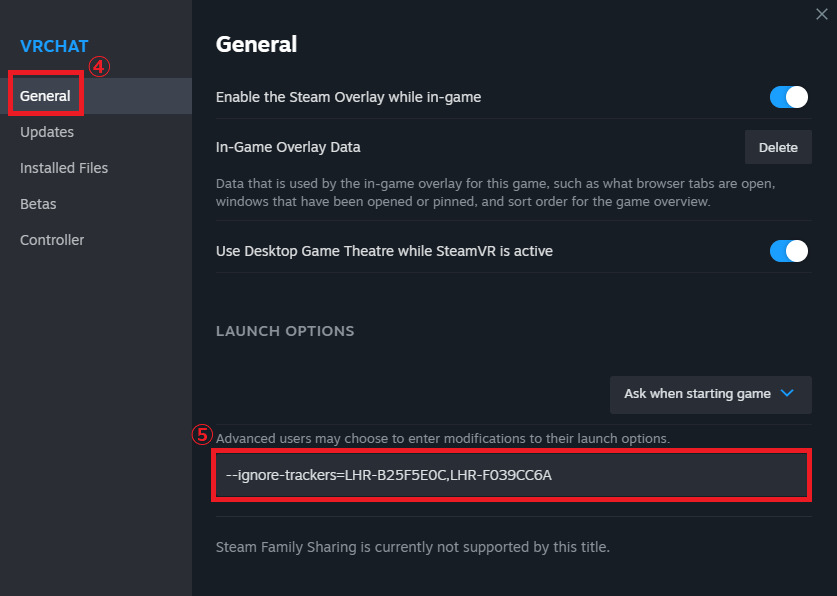
TIP
In the example image, it is
--ignore-trackers=LHR-B25F5E0C, LHR-F039CC6A. - During Calibration in VRChat, trackers with the specified serial numbers will be ignored.
TIP
Trackers will still be visible but won't be assigned to avatar parts during Calibration.
- Press the three-line button in the status window, then select Devices > Manage Trackers.
# [ Fix ] Strange Wrist Angles
Using the DivingStation feature, you can calibrate (position offset) the Glove tracker position relative to the Glove.
Refer to this section (opens new window) for the procedure.