# Mangetra1 Binding Configuration with DivingStation
Here, we will explain the input binding for Magnetra using DivingStation.
# Binding Configuration Steps
- Open the Controller tab in DivingStation.

- Press the Settings at the top of the screen.

- Press Button Bindings.

- The binding configuration window will appear.

TIP
- Existing Button/Joystick Module and Magnetra input bindings are saved separately.
- When Magnetra is enabled, Magnetra Binding Settings will open, and when disabled, Existing Module Input Binding Settings will open automatically.
- You can manually switch the configuration target using the toggles adjacent to Left/Right at the top of the binding configuration window.
Existing Module Magnetra 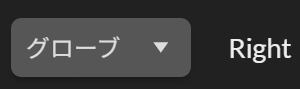
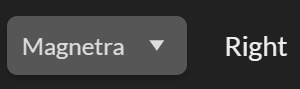
- You can manually switch the configuration target using the toggles adjacent to Left/Right at the top of the binding configuration window.
- Select the binding for each input from the toggles in the settings window and close the binding configuration window.
TIP
Bindings are automatically applied and saved when switched.
# Input and Bindings
In Magnetra, the following inputs can be bound[1] as follows:
〇: Configurable /×: Not Configurable
◎: Default binding
| Input | None | Button (Up) | Button (Down) | System Button (Up) | System Button (Down) | Joystick | Button (Up) + (Down) | Pairing Button | Bend Index Finger | Bend Thumb |
|---|---|---|---|---|---|---|---|---|---|---|
| Trigger | 〇 | 〇 | 〇 | 〇 | 〇 | 〇 | × | × | ◎ | × |
| A | 〇 | 〇 | ◎ | 〇 | 〇 | 〇 | × | 〇 | × | × |
| B | 〇 | ◎ | 〇 | 〇 | 〇 | 〇 | × | 〇 | × | × |
| System[2] | 〇 | 〇 | 〇 | ◎ | 〇 | 〇 | 〇 | 〇 | × | × |
| Joystick Click | 〇 | 〇 | 〇 | 〇 | 〇 | ◎ | × | × | × | × |
| TrackPad Click[3] | 〇 | 〇 | 〇 | 〇 | 〇 | 〇 | 〇 | × | × | ◎ |
| In-VR[4] Screenshot (System+Trigger) | ◎ | 〇 | 〇 | 〇 | 〇 | 〇 | 〇 | 〇 | × | × |
| Enable/Disable Input by Finger Bend[5] | ◎ | 〇 | 〇 | 〇 | 〇 | 〇 | 〇 | 〇 | × | × |
# [Input and Bindings: Notes]
- In case of overlapping bindings, the previously set input will be automatically assigned to None.
- If one of System Button (Up)/(Down) is assigned as a System Button, and the other is unassigned, the latter will be treated as a System Button input.
- Click only.
- Emulates the simultaneous press input of System + Trigger buttons.
- Disables all input emulation by finger bend. In the default binding, Trigger/Grip/trackpad(Click) inputs are disabled.
TIP
If an input is bound to finger bend emulation, it will be disabled. Trigger/Grip/trackpad(Click) inputs will not be disabled if they are set to buttons, etc.