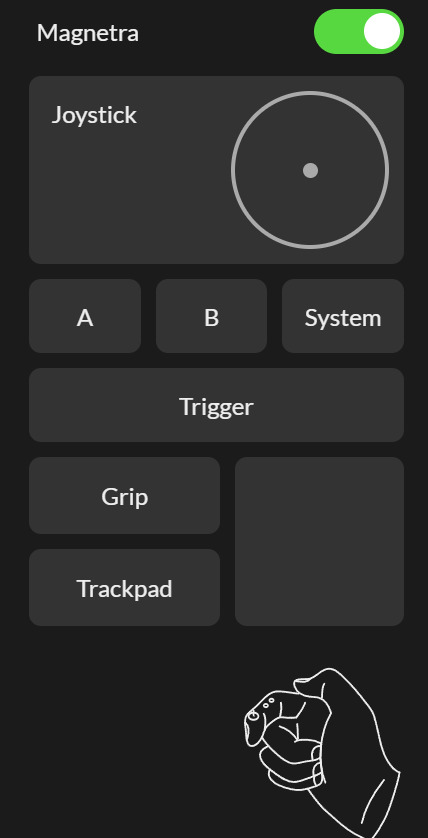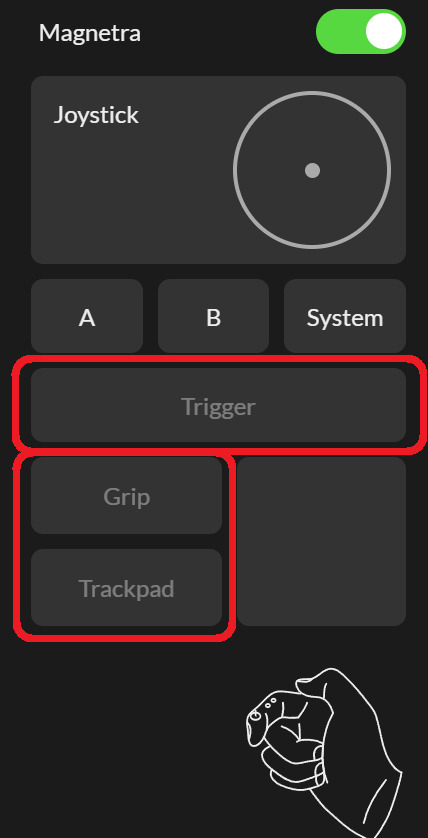# Usage-specific Guide
# When making intense movements with Magnetra + ContactGlove
If you move the Glove vigorously with fingers removed from the Magnetra's control panel or when the Magnetra is released, there is a risk of the Magnetra's magnetic latch hinge coming off.
# For applications without accompanying input operations (e.g., dance)
Remove the Magnetra or detach it and use the existing input module.
# For applications with accompanying input operations (e.g., games)
Mount the Magnetra, place your thumb on the Joystick or button, and lightly grip the module with your thumb and index finger side.

# Switching between Magnetra and existing modules' input
While connected to existing modules, you can enable/disable the Magnetra.
When Magnetra is disabled, the input from the existing modules will take effect.
TIP
To disable input from existing modules
Uncheck the Use existing input modules option in the Devices tab within DivingStation, for Left/Right.

# Temporarily enable/disable input by bending the fingers
During Magnetra usage, you can switch the enable/disable state of finger-bending input using physical buttons.
Follow the steps below:
- Follow the DivingStation binding setup (opens new window) to set up the button you want to use for Enabling/Disabling finger-bending input.
- Open the Controller tab in DivingStation.
- Each press of the button will toggle the finger-bending input's state, displayed in gray.
- Example: Binding setup - Index finger bend = Trigger/Trackpad Click = Thumb bend
Enabled Disabled